PBCS .. Oracle Financial Reporting Web Studio URLs
Goal: Easy to use weblink for users to click and run reports (FRs)
While working with PBCS and creating FR (Financial Reports) using the Oracle Financial Reporting Web Studio, I wanted to be able to send a simple URL to Users via email and at the same time use this URL in the Task List.
This would give them the ability to view on their mobile phone, tablet or browser directly without having to log into the app, search-dig around for the report via Reports, etc. They could simply use the URL or the Task List item!
Like this:
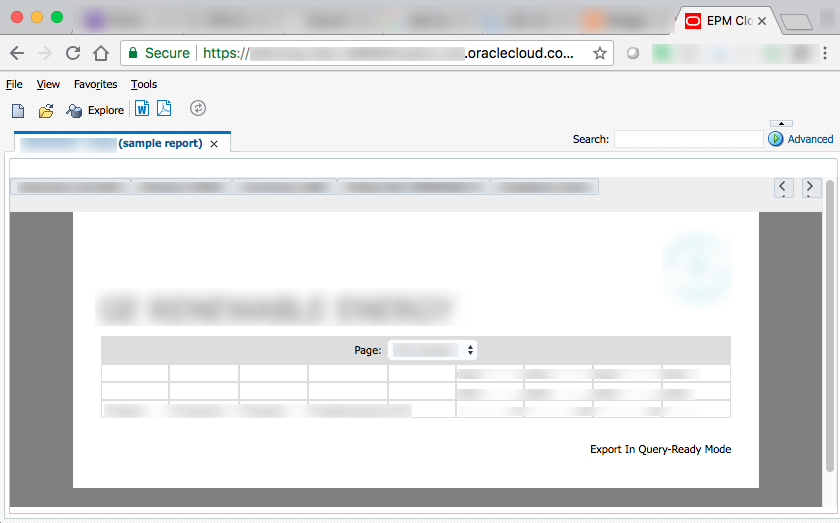
So, this is how you would do that, easily, and with a few simple steps.
These steps assume that you have already created and saved your Financial Report (FR)
Let's use the sample app = "Vision" in this case
and the folder "Plan Reports"
with the report named "Income Statement - Act vs Plan"
Step 1: Locate your report in the Web Studio repository folder; Done
example: Vision/Plan Reports/Income Statement - Act vs Plan
Step 2: It is Free to use, go to link https://www.urlencoder.org/
2.1) In the box where it says "Type (or paste) here..."
follow those instructions ;)
2.2) click > ENCODE <
you then have a simply encoded the URL in the proper format
2.3) Copy the entire string result now encoded
In this example: Vision/Plan%20Reports/Income%20Statement%20-%20Act%20vs%20Plan
notice that I needed to also encode the folder "Income Statement" since there is a space in the name
Step 3:
It is fun to know that Workspace is still running, makes me feel like I should be looking for the ships-wheel, Ahoy Matey! .. but I digress ..

The reason that I mention Workspace is because it is needed for this next step.
Your desired outcome should look like this example.
Part 1: <your services>
example: planning-test-MyCompany.pbcs.em2
Part 2: .oraclecloud.com/workspace/index.jsp?module=tools.relatedcontent&repository_path=/
Part 3: <folder_name>/
part 3a: if needed, add folder names
example: Vision/Plan%20Reports/
Part 4: <encoded_report_name>
example: Income%20Statement%20-%20Act%20vs%20Plan
This is an example of the final result:
https://planning-test-MyCompany.pbcs.em2.oraclecloud.com/workspace/index.jsp?module=tools.relatedcontent&repository_path=/Vision/Plan%20Reports/Income%20Statement%20-%20Act%20vs%20Plan
You can now copy paste that URL and use it in the Task List or simply email that URL to any user that has the proper provisioning to run the report!
Goal: Easy to use weblink for users to click and run reports (FRs)
While working with PBCS and creating FR (Financial Reports) using the Oracle Financial Reporting Web Studio, I wanted to be able to send a simple URL to Users via email and at the same time use this URL in the Task List.
This would give them the ability to view on their mobile phone, tablet or browser directly without having to log into the app, search-dig around for the report via Reports, etc. They could simply use the URL or the Task List item!
Like this:
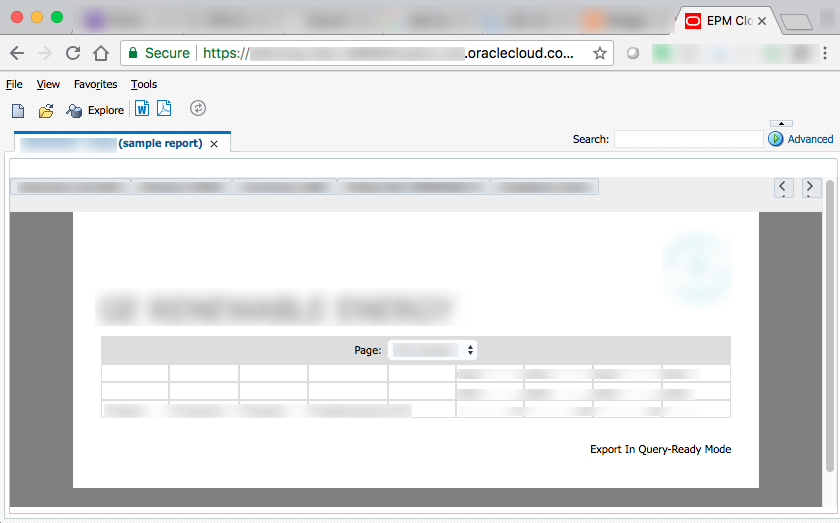
So, this is how you would do that, easily, and with a few simple steps.
These steps assume that you have already created and saved your Financial Report (FR)
Let's use the sample app = "Vision" in this case
and the folder "Plan Reports"
with the report named "Income Statement - Act vs Plan"
Step 1: Locate your report in the Web Studio repository folder; Done
example: Vision/Plan Reports/Income Statement - Act vs Plan
Step 2: It is Free to use, go to link https://www.urlencoder.org/
2.1) In the box where it says "Type (or paste) here..."
follow those instructions ;)
2.2) click > ENCODE <
you then have a simply encoded the URL in the proper format
2.3) Copy the entire string result now encoded
In this example: Vision/Plan%20Reports/Income%20Statement%20-%20Act%20vs%20Plan
notice that I needed to also encode the folder "Income Statement" since there is a space in the name
Step 3:
It is fun to know that Workspace is still running, makes me feel like I should be looking for the ships-wheel, Ahoy Matey! .. but I digress ..

The reason that I mention Workspace is because it is needed for this next step.
Your desired outcome should look like this example.
https://<your_services>.oraclecloud.com/workspace/index.jsp?module=tools.relatedcontent&repository_path=/<folder_name>/<encoded_report_name>Now let's break up the parts
Part 1: <your services>
example: planning-test-MyCompany.pbcs.em2
Part 2: .oraclecloud.com/workspace/index.jsp?module=tools.relatedcontent&repository_path=/
Part 3: <folder_name>/
part 3a: if needed, add folder names
example: Vision/Plan%20Reports/
Part 4: <encoded_report_name>
example: Income%20Statement%20-%20Act%20vs%20Plan
This is an example of the final result:
https://planning-test-MyCompany.pbcs.em2.oraclecloud.com/workspace/index.jsp?module=tools.relatedcontent&repository_path=/Vision/Plan%20Reports/Income%20Statement%20-%20Act%20vs%20Plan
You can now copy paste that URL and use it in the Task List or simply email that URL to any user that has the proper provisioning to run the report!